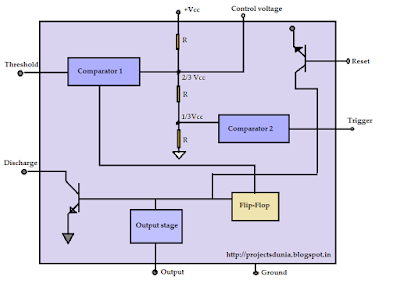ATMEL AVR microcontrollers are very popular among Engineers,Students and Hobbyist for designing mid range embedded system projects. All embedded system needs brain that receives external signal, interprets it and perform a set of task accordingly. AVR microcontroller are best option for this purpose because AVR microcontroller have powerful instruction set and have high speed.In this article we'll discuss the basic of ATMEL ATmega16 microcontroller.
WHICH AVR I USE
ATMEL AVR microcontrollers are available in the market in many varieties. But most popular and used AVR microcontrollers are ATmega8, Atmega16 and ATmega32. All these microcontrollers are belongs to ATMEL mega family. There are no difference between avr microcontroller. They only differs in memory size and Price.
are ATmega8, Atmega16 and ATmega32. All these microcontrollers are belongs to ATMEL mega family. There are no difference between avr microcontroller. They only differs in memory size and Price.
Nomenclature of Atmega uCs
WHICH AVR I USE
 |
| AVR Features |
Nomenclature of Atmega uCs
Atmega16 Pin Configuration
Pin 10 and 11 : These pins are available for the power supply of uC. Atmega16 works at 5V.
 |
| Pin Configuration |
Pin 9 : This pin is used for Reset the uC. It is an active low pin means its gets activated when you give it high signal.
Pin 30 and 32 : Pin 30 is analog Vcc. Atmega16 has features of analog to digital converter. This pin is used to gives power externally to analog circuit. Pin 32 is analog reference pin. This pin is also used for ADC purpose.
Pin 12 and 13 : By default ATmega26 works at 1 MHz internal frequency. We used this pin to connect an external crystal oscillator for getting higher frequency and clock pulses.
Pin 1-8 (PORT B) : These 8 pin of ATmega16 uC are known as PORTB. These pins are I/O pin that means all pins are capable of getting input as well as giving output.
Pin 33-40(PORT A) : These pins are known as PORTA. PORTA can be used for ADC purpose. If PORTA is not used for ADC purpose then its serves as 8-bit bidirectional I/O PORT.
Pin 22-29(PORT C) : This is 8-bit bidirectional I/O port known as PORT C. All pins of PORT C have internal pull-up resisters.
Pin 14-21 (PORT D) : This is also 8-bit bidirectional I/O port with internal pull-up resistors. PORTD also has some additional features for serial communication, interprets, PWM and timer.
Datasheet:
Pin 14-21 (PORT D) : This is also 8-bit bidirectional I/O port with internal pull-up resistors. PORTD also has some additional features for serial communication, interprets, PWM and timer.
Datasheet:
Now we have got some basic knowledge about Atmega16 uC. If you want to learn anything else about the ATmega16 uC then you can refer to its Datasheet. Datasheet contains all the information about uC like its behavior,bit setting, actual working etc.